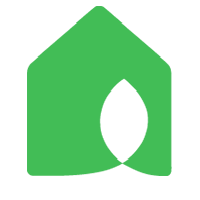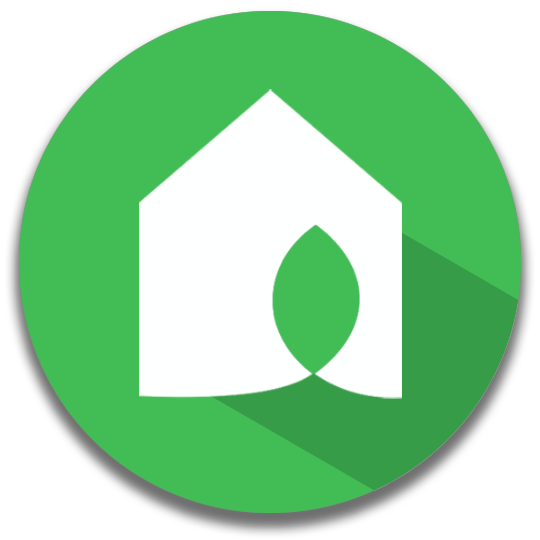
Netro Support
Lives in:
Camarillo,
CA,
US
Using:
SPRITE-12
,
SPARK-16
,
SPRITE-6
,
WHISPERER-1
Growing:
Kentucky Bluegrass,
Maple
Feeds
Questions
Introducing the Referral Program
Netro Support
Updated at
2019-12-10 03:02:22 UTC
Topic:
Connected Home
Netro's Rain Delay Feature
Netro Support
Updated at
2019-06-18 01:41:04 UTC
Topic:
Netro App ,
Smart Watering
Instructions about Replacing Toro System
Netro Support
Updated at
2019-03-20 08:07:29 UTC
Topic:
Installation
Instructions about Replacing Old Controller
Netro Support
Updated at
2019-03-20 08:03:05 UTC
Topic:
Installation